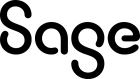Report
This page displays a list of custom and factory templates. Factory templates cannot be modified. You can duplicate any template and then modify or you can create a new template based on another template.
You can create a report from this page or the Report template page.
A list report can only be created from this page.
Create a report
You can create a new report to be used to run reports or generate forms. This template, like any template, can be used as the basis for other templates.
After creating a this report, you can use it a template to generate a report or a form on the Report template page.
- From the main list, select Create.
- Enter a unique name for your report.
- The Parent package is required. This selects the dataset available for the template.
- The Report type, by default, is Printed document. But you can select Email instead.
- The description is required.
- Because this is new, the Templates grid is empty. You can add more templates at any time.
- On the Variables tab you have the option to add variables to your template. Variables are used to define specific data for report. This could be a customer, an order number, and so on.
- If you wanted to create a packing slip for a specific shipment:
- Enter the Variable name: shipment and the Variable title: Shipment
- For Variable type, select Reference.
- For Data type, select Sales Shipment. How this field behaves depends on the variable type.
- Press the Tab key until a new line displays to validate the current line.
- Add more variables if you need to and Save.
- When you run this report, you can enter the sales shipment number to create the packing slip for that shipment. See the step-by-step instructions on custom forms.
Create a list report
- In the Create a report panel, you have 3 options:
- List: Select this option to continuing creating a list report in the wizard.
- Form: Select this option to create a custom form, which takes you to the Report template page.
- Advanced: Select this option to create an advanced template using HTML tools.
- To create a list report, select List.
- In the next panel, select the data you want to include.
- Next, you can begin to group your data and select an operator like sum, average, distinct count, and so on, for lines. See Group data and add totals for details.
- Adding filters in the next panel is optional but can improve how your data is sorted.
- On the last panel, you need to give your list a name and a description.
- You can also see a preview and modify some layout options like page format, orientation, and margins.
- Select Finish.
- When you exit the wizard, you can see your list template record.
Working with report templates
When you're on the template record page, you have several options:
You can include variables to refine the data. For example, a variable can be an order number, or a customer, or some other value. This limits the data to that variable. For example, if your variable is for a customer, the report displays all data, such as orders, for that customer only.
You edit the template or select the print icon to generate a list report.
Add a template to a report
-
Select a report from the main list, for example packingSlip.
-
On the Templates tab, select Add new template.
-
The Create a report wizard opens and you can select to create a List, A form, or an Advanced report using HTML tools and CSS.
-
See How to create a custom form to continue the process.
You can also add a template from the Report template page by selecting Create.